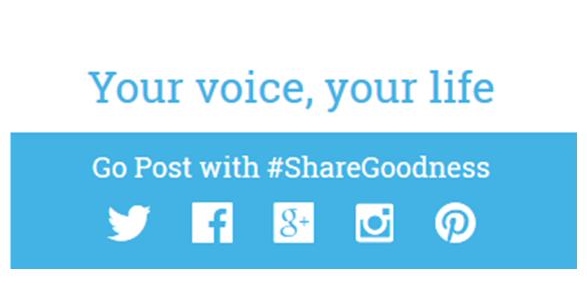#ShareGoodness on Social Media
[Note: After Elder David A. Bednar invited Latter-day Saints to use social media more effectively, our local Sunday School began a weekly how-to class. I have been assigned to teach the course’s final lesson on December 28, 2014, and have placed the materials for the lesson on this Pinterest board. The pins are numbered on the board and identified below in parens ( ) .]
Get Started
- On (1) lds.org, in the blue footer at the bottom, click on (2) “All Church Social Pages” – a new page will open with information about each of the channels and a list of Church hashtags
- It is interesting to see how marketers compare the channels
2. Create an Account on the Channel(s) of your Choice
- On a computer, type the channel’s URL in browser (Facebook.com, Twitter.com and so on)
- Or, on a mobile device, find the app by typing the URL in a browser or through your device’s “store” (App Store on Apple, Play Store on Android)
- Follow the instructions to create an account, which will typically involve providing an email address (or another social media account) before creating a username and password
Be . . . Yourself | Positive | Law-Abiding | Aware | Flexible | Curious | Fearless
Follow and Share
3. Follow Church Accounts with Your Account(s)
- On (1) lds.org, in the blue footer, click the social media icons to find the Church’s official accounts
- On (1) lds.org, in the blue footer, click on (2) “All Church Social Pages” and then on the channel of your choice to find more accounts to follow
4. Share Church-Produced Content through Your Account(s)
- To share anything from (1) lds.org, click on it. When the item opens then click one of the social media icons that appear on the page or in the video viewer frame or on an images when you hover over it. (For Facebook, you can always just copy/paste the URL of a page and share in your status update or message.)
- Use a hashtag in (find a list at the bottom of (2) “All Church Social Pages”)
- There is also a page with (3) “Inspirational Picture Quotes“
- Visit (4) social.lds.org for ideas and examples of how to share
Go Mobile
5. Use Church Apps on your Mobile Device(s)
- On (1) lds.org, in the top right corner, click on “Sign in/Tools” to create an lds account (requires membership record number; you will create your own username and password)
- On (1) lds.org, in the blue footer, click an app icon or on (5) “All Church Mobile Apps” to be taken to an information page
- Or, find the apps in your device’s store (App Store on Apple, Play Store on Android)
- After the app is installed on your device, the first time you click on it you will be asked for your lds account information
6. Share Content Directly from the Church Apps
- LDS Tools – send an email or text to a list
- LDS Gospel Library – share publications, videos, images
- Mormon Channel – share videos and messages
- FamilySearch Tree – view and share information from your tree
- FamilySearch Memories – create and link photos and video
Tip: The sharing icons may look different or appear in different places depending on the app. If you are on Android, look for “share” in the menu. Be curious.
Create
7. Create Content for Others to Share
- Visit (6) create.lds.org to submit your own photos, music, or videos for others to share
Links
(2) https://www.lds.org/media-library/social
(3) https://www.lds.org/media-library/images/categories/inspirational-picture-quotes
(5) https://www.lds.org/pages/mobileapps
(This page) https://www.keitherekson.com/2014/12/share-goodness/
Follow Keith’s board #ShareGoodness on Pinterest.
Click on the image below or visit pinterest.com/KeithErekson/sharegoodness/ to see the Pinterest board.